In our fast-paced digital world, information is at our fingertips—yet sometimes it feels like searching through a maze. If you’ve ever found yourself scrolling endlessly through a lengthy PDF document on your iPhone, you know the frustration of trying to locate that elusive piece of data buried within pages of text. Whether it’s an important contract, a lecture note, or an e-book filled with insights, the struggle to find specific content can quickly turn into a time-consuming task. But what if I told you that there are efficient methods to streamline this process and save precious seconds—or even minutes?
Imagine being able to pinpoint exactly what you need in just a few taps! Harnessing the power of your iPhone’s built-in features and apps can transform your document searching experience from tedious to effortless. In this article, we’ll explore three proven methods for searching PDFs on your iPhone quickly and effectively. Say goodbye to frustration and hello to newfound efficiency as we unlock the secrets to navigating documents like a pro!
Understanding the PDF Files on iPhone
PDF files on iPhone have become an essential part of our mobile experience, providing seamless access to documents right at our fingertips. With the increasing prevalence of digital content, understanding how PDFs function on this device opens a gateway to enhanced productivity. Beyond merely reading PDF files, the iPhone enables users to annotate, highlight crucial passages, and even fill out forms—all from a pocket-sized powerhouse.
Moreover, iOS’s integration with cloud services like iCloud Drive and third-party apps such as Dropbox or Google Drive offers robust flexibility for managing these documents. This connectivity not only allows for easy storage but also ensures that your most important files are accessible wherever you go. Additionally, features like the Markup tool empower users to personalize their PDFs directly within their smartphone environment—transforming them from static files into interactive masterpieces tailored for collaboration or study.
As you navigate through your PDF library on your iPhone, consider exploring innovative search techniques that can save valuable time and streamline your workflow. From utilizing Spotlight search to leveraging specialized apps designed for quick querying of document text, you’ll uncover methods that make managing and retrieving information from your PDFs more efficient than ever before. By grasping these functionalities and making the most of your device’s capabilities, you’re poised to conquer those lengthy documents in mere seconds!

Using the Files App for Searching
The Files app on your iPhone is a powerful tool that streamlines your search for PDFs, making it easier than ever to locate the information you need in seconds. By leveraging its intuitive interface, users can quickly sift through documents stored not only on their device but also across cloud services like iCloud Drive, Google Drive, and Dropbox. This centralized approach eliminates the hassle of jumping between apps and ensures all relevant files are just a tap away.
One of the standout features is the ability to utilize filters and tags within the Files app. Organizing your PDFs by creating specific folders or tagging them according to themes can significantly expedite your search process. Imagine diving into a folder labeled Research Articles and instantly zeroing in on essential studies without having to remember file names or dates. Additionally, employing keywords using the search bar enhances efficiency; typing in a relevant term will display not just document titles but snippets of text from within the PDFs themselves, giving you immediate context.
Moreover, with continuous advancements in iOS capabilities—including optical character recognition (OCR)—the Files app allows for searching through scanned PDF documents as well. This means that even handwritten notes converted into digital form become searchable treasures at your fingertips! By mastering these built-in functionalities, you’ll transform how you interact with your PDF collection—making research less about digging through files and more about swiftly accessing knowledge when you need it most.
Searching PDFs in Apple Books Easily
When it comes to searching PDFs in Apple Books, leveraging its built-in search functionality can significantly streamline your reading experience. Simply open the PDF you wish to explore and tap on the search icon located at the top right corner of your screen. Enter keywords or phrases, and you’ll be instantly directed to instances where those terms appear throughout the document. This feature isn’t just about speed; it also allows for greater comprehension by enabling you to jump directly to relevant sections without scrolling endlessly.
Another handy tip is that Apple Books supports bookmark creation during your searches, allowing you to save important pages for easy access later. This means that if a specific section stands out while you’re conducting your search—be it an insightful quote or a pivotal argument—you can quickly bookmark it with just a tap. Moreover, with iCloud integration, any bookmarks made sync across your devices—whether you’re on your iPhone, iPad, or Mac—providing seamless continuity in your research or study sessions. By mastering these simple yet effective methods within Apple Books, you’ll find yourself navigating through PDFs not only faster but smarter!

Utilizing Third-Party PDF Readers Effectively
When it comes to improving your PDF reading experience on your iPhone, third-party PDF readers can be game changers. These applications often come armed with advanced features that native options may lack, such as robust search functionalities and intuitive annotation tools. For instance, apps like Adobe Acrobat Reader or Foxit PDF Reader allow you to easily highlight text and add comments directly onto the document—a fantastic feature for students or professionals who need to make notes during their review process.
Moreover, some of these applications employ Optical Character Recognition (OCR) technology that enables searchable text from scanned documents. This functionality goes beyond simple keyword searches—it allows users to find information within previously non-digital texts quickly. To maximize the utility of these readers, customize settings according to your needs; enabling dark mode for nighttime reading or adjusting zoom levels depending on document size can enhance focus and reduce eye strain. By leveraging these powerful features, you can transform how you interact with PDFs on your iPhone—making information retrieval seamless and efficient.
Troubleshooting Common PDF Search Issues
When you’re struggling to find specific text in a PDF, it can be frustrating—especially when you’re on the go. One common issue arises from the way PDFs are created; if a document has been scanned or generated from images, the text may not be searchable at all. To troubleshoot this, consider using Optical Character Recognition (OCR) software. OCR tools can convert those images into searchable text, breathing new life into your documents and ensuring that even the most complex titles or footnotes are just a tap away.
Another frequent hurdle is related to indexing: many PDF viewers don’t automatically index every document they open. If you’ve recently added new PDFs but can’t locate them through your search bar, it might be worth exploring app settings or even reinstalling your PDF reader to reset its indexing capabilities. Additionally, employing advanced search features—like searching for phrases rather than single words—can yield quicker and more targeted results. Taking simple steps like adjusting settings or leveraging tech tools will turn your cumbersome searching experience into a seamless part of reading on your iPhone.
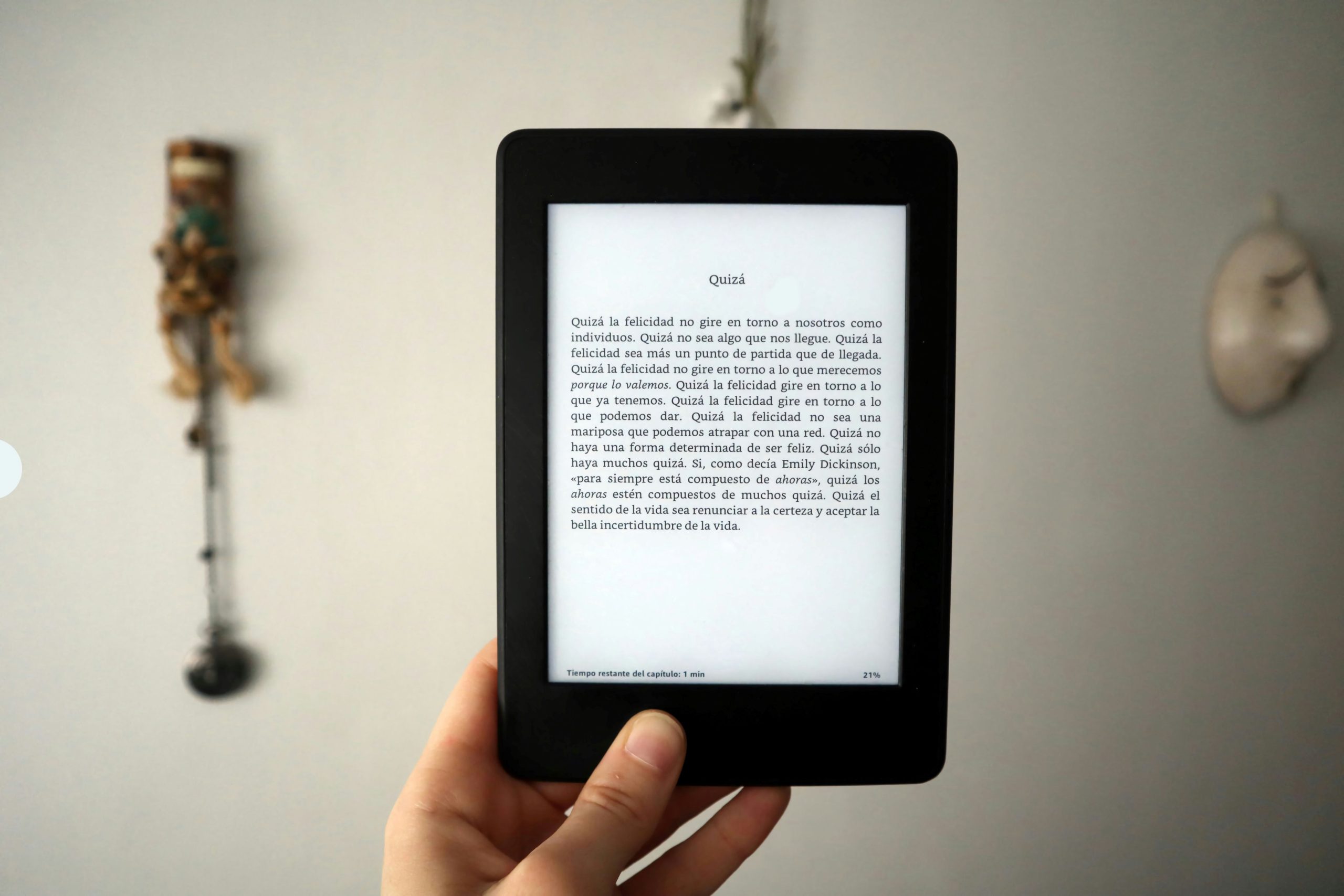
Conclusion: Quick and Efficient PDF Searching
In the fast-paced world we live in, efficiency is key—and that extends to how we manage our digital documents. Quick and effective PDF searching on your iPhone doesn’t just save time; it empowers you to harness information with confidence and ease. Whether you’re looking for a specific phrase in an academic paper or trying to locate a crucial figure in your work report, mastering these search techniques can significantly enhance your productivity.
Utilizing built-in tools like Spotlight Search or specialized apps elevates the mundane act of finding content into an intuitive experience. Imagine having instant access to critical data at your fingertips, enabling you to make informed decisions without wasting precious minutes scrolling through pages. By adopting these strategies, you’re not only streamlining your workflow but also cultivating a smarter approach towards information management. As technology continues to evolve, staying ahead of the curve means leveraging every tool available—not just for convenience, but as a way to refine how we interact with knowledge in today’s digital marketplace.
