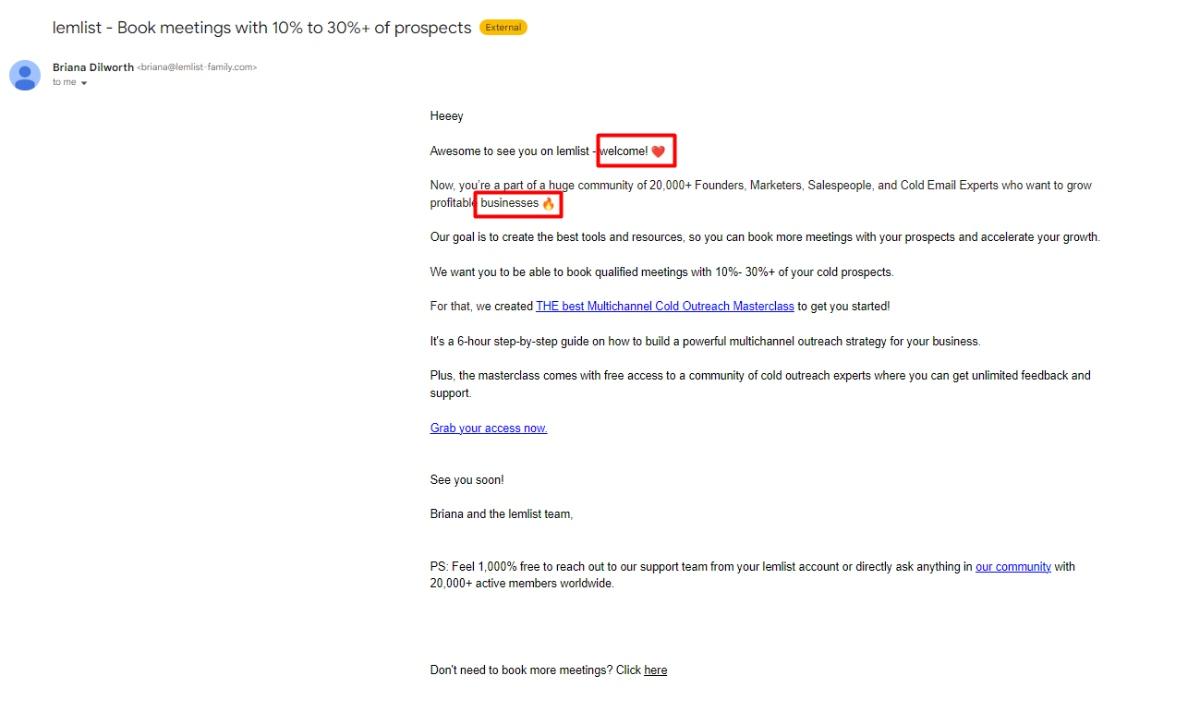Do you spend a lot of time in Gmail but miss the convenience of Outlook’s Reading Pane? Good news! Gmail has a similar feature. You can enable or disable the Reading Pane to preview emails without opening them fully. It makes checking emails faster and more efficient.
What is the Reading (Preview) Pane?
The Reading Pane allows you to see an email’s content without clicking to open it. Instead of switching back and forth between the inbox and messages, you get a preview of the email right next to your message list.
This feature is especially helpful if you get many emails daily. It can speed up your workflow! Just like in Outlook, you can choose how the pane appears—on the right side or below your inbox.

How to Enable the Reading Pane in Gmail
Turning on the Reading Pane in Gmail is simple. Follow these steps:
- Open Gmail on your computer.
- Click the gear icon (⚙) in the top right corner.
- Select “See all settings”.
- Go to the “Inbox” tab.
- Scroll down to the “Reading pane” section.
- Check the box that says “Enable reading pane”.
- Choose a preferred layout:
- Right of inbox – Displays the Reading Pane to the right.
- Below inbox – Displays the Preview Pane below your emails.
- Click “Save Changes”.
That’s it! Your Gmail inbox will now have a Reading Pane just like Outlook.
How to Disable the Reading Pane
If you don’t like the Reading Pane or prefer the classic Gmail look, disabling it is just as easy.
- Go to Gmail.
- Click the gear icon (⚙) and select “See all settings”.
- Go to the “Inbox” tab.
- Find the “Reading pane” section.
- Uncheck the box that says “Enable reading pane”.
- Click “Save Changes”.
Your Gmail inbox will now return to the standard view without a preview pane.
Why Use the Reading Pane?
There are several advantages to using the Reading Pane:
- Faster email browsing: No need to open and close emails.
- Better organization: Quickly scan messages without losing your place.
- Outlook-like experience: If you are used to Outlook, this makes Gmail feel more familiar.
- Multi-tasking: Read emails while keeping the inbox visible.
However, some users prefer keeping the Reading Pane off. It gives a more focused, distraction-free view while going through emails one at a time.
Customizing the Reading Pane Further
Once you enable the Reading Pane, you can tweak it further for a better experience.
- Adjust Pane Size: Drag the divider to resize the reading area.
- Message Auto-Mark as Read: Choose if and when Gmail marks a message as read.
- Keyboard Shortcuts: Use arrow keys to move between emails faster.
Experiment with the settings to find what works best for you!
Final Thoughts
The Reading Pane in Gmail is a great feature for users who prefer an Outlook-like experience. It helps you browse emails faster and stay organized.
Whether you choose to enable or disable it, Gmail gives you the flexibility to customize your inbox the way you like. Try it out and see if it improves your workflow!