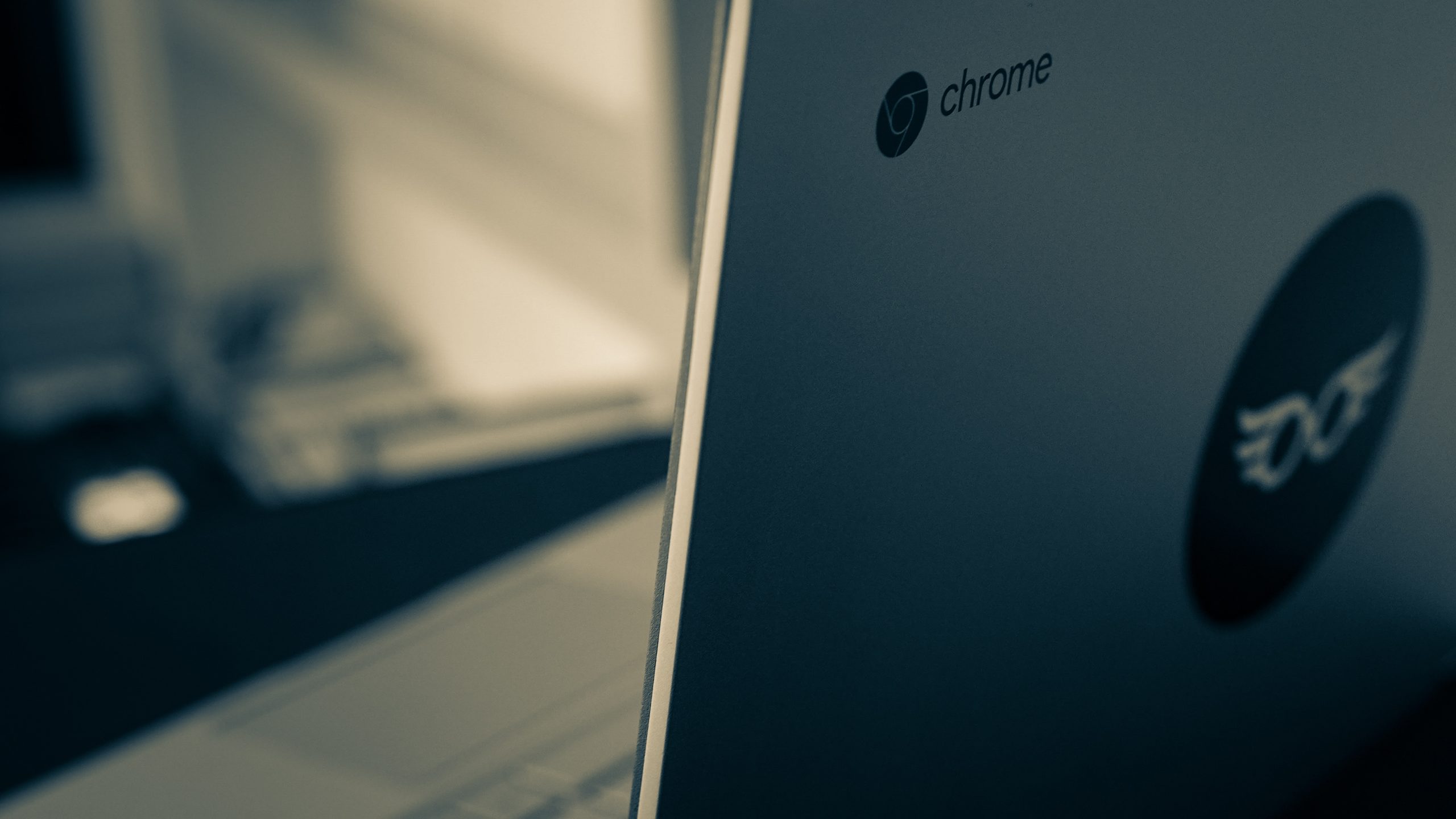Have you ever experienced the frustration of trying to turn on your Chromebook, only to find that it refuses to power up? This can be a common issue for Chromebook users, but fear not – there are simple solutions that may help you get your device up and running again. In this article, we will explore some of the most common reasons why a Chromebook may not turn on and provide you with easy troubleshooting steps to resolve these issues. Whether it’s a hardware or software problem, we’ve got you covered with these simple solutions that can save you time and potentially avoid costly repairs. So let’s dive in and get your Chromebook back in working order!
Common problem with Chromebooks not turning on
One common problem with Chromebooks is that they may not turn on. This can be frustrating, especially if you rely on your Chromebook for work or school. There are several potential reasons why this could happen. One possibility is that the battery has been drained completely. In this case, simply plugging in the Chromebook and allowing it to charge for a while should solve the issue.
Another possible reason for a Chromebook not turning on is a software glitch or crash. In such cases, performing a hard reset can often resolve the problem. To do this, press and hold the power button for at least 10 seconds until the device shuts down completely. Then, wait a few seconds before pressing the power button again to turn it back on.
In some instances, hardware issues may be causing your Chromebook to fail to turn on. For example, a loose or faulty power adapter could prevent the device from receiving power properly. Similarly, if there is an issue with the charging port or cable, it can affect the functionality of your Chromebook. In such cases, trying a different charger or cable may help determine if these components are causing the problem and require replacement or repair.

Check the power source: Ensure Chromebook is charged
Check the power source: Ensure Chromebook is charged. One of the first steps to take if your Chromebook won’t turn on is to check the power source. Make sure that your device is properly plugged into a working power outlet or that it has enough charge in its battery. If you are using a charger, ensure that it is securely connected to both the Chromebook and the power outlet. Sometimes, a loose connection can prevent the device from charging properly.
If you have been using your Chromebook for an extended period without charging, there might not be enough battery left for it to turn on. In such cases, leave your Chromebook plugged in for at least 15-30 minutes before attempting to turn it on again. This will give it some time to recharge and may resolve any issues related to low battery levels.
In addition, make sure that you are using the correct charger and cable provided by the manufacturer. Using incompatible chargers or cables can result in slow charging or no charging at all. If you suspect that your charger or cable might be faulty, try using a different one that is known to work with your specific model of Chromebook.
Troubleshoot hardware issues: Inspect connections and buttons
Inspect Connections and Buttons: One of the common hardware issues that can prevent a Chromebook from turning on is a loose or faulty connection. Start by inspecting the power cord and make sure it is securely plugged into both the Chromebook and the power outlet. Check for any signs of damage on the power cord, such as frayed wires or bent connectors. If there are any issues, try using a different power cord to see if that resolves the problem.
Next, take a close look at the buttons on your Chromebook. Press each button firmly to ensure they are not stuck or unresponsive. Sometimes, dust or debris can accumulate around the buttons and interfere with their functionality. Use a soft cloth or compressed air to clean around the buttons gently.
If you have checked all connections and buttons but your Chromebook still won’t turn on, it could indicate a more significant hardware issue that may require professional assistance.

Try a hard reset: Hold power button for 30 seconds
If you’re facing the frustrating issue of a Chromebook that won’t turn on, performing a hard reset might be the solution. One simple method to try is holding down the power button for around 30 seconds. This action will force your Chromebook to shut down completely and then restart.
A hard reset can often fix minor software glitches or frozen screens that prevent your Chromebook from turning on properly. By forcefully shutting it down and rebooting, you essentially give it a fresh start and clear any temporary issues that may be hindering its functionality.
It’s worth noting that while this method is easy to perform, it may not always solve more complex issues with your Chromebook’s hardware or software. If the hard reset doesn’t work, you might need to explore other troubleshooting options or seek professional assistance to diagnose and resolve the problem effectively.
Update Chrome OS: Keep software up to date
One common solution to fix a Chromebook that won’t turn on is to update the Chrome OS. Keeping the software up to date is crucial as it ensures you have the latest bug fixes, security patches, and performance improvements. Google frequently releases updates for Chrome OS that address various issues and enhance overall system stability.
To update your Chromebook, start by connecting it to a stable Wi-Fi network. Once connected, click on the system clock located in the bottom-right corner of your screen and select the settings icon. From there, scroll down and click on About Chrome OS or About Chrome. In this section, you will find information about your current version of Chrome OS along with an option to check for updates. Clicking this button will prompt your device to search for available updates and install them if any are found.
Regularly updating your Chrome OS not only helps resolve hardware-related problems but also ensures compatibility with new features and applications. It’s crucial to keep an eye out for these updates as they often include important security patches that protect your device from potential vulnerabilities or malware threats. By making it a habit to keep your software up to date, you can ensure optimal performance and longevity for your Chromebook.

Contact customer support if all else fails
If you’ve tried all the troubleshooting steps and your Chromebook still won’t turn on, it might be time to contact customer support. Customer support is there to help you with any issues you may be experiencing with your device. They have extensive knowledge about Chromebooks and can guide you through the process of fixing the problem or provide further assistance.
When contacting customer support, make sure to have all the necessary information ready. This includes details about your Chromebook model, any error messages or symptoms you’re experiencing, and a clear description of what steps you’ve already taken to try and fix the issue. This will help customer support understand your situation better and offer more targeted advice.
Keep in mind that contacting customer support should be a last resort after exhausting all other troubleshooting options. However, if nothing else has worked, reaching out for professional assistance can often provide a solution or at least point you in the right direction for further investigation.
Conclusion: Follow these steps to resolve the issue
In conclusion, if you are facing a situation where your Chromebook won’t turn on, there are several simple solutions that you can try before seeking professional help. Firstly, ensure that your Chromebook is properly charged by connecting it to a power source for at least 30 minutes. If this doesn’t work, try performing a hard reset by pressing and holding the refresh button and the power button simultaneously for around 10 seconds.
If neither of these steps solves the problem, it could be due to a faulty power adapter or charging cable. In such cases, trying out different adapters or cables can help determine if this is the root cause. Additionally, checking for any physical damage or loose connections in the power port may also be worthwhile.
By following these troubleshooting steps outlined in this blog post, you should be able to successfully resolve most issues related to a Chromebook not turning on. However, if none of these solutions work for you, it is advisable to contact your device’s manufacturer or seek professional assistance from an authorized service center who can further diagnose and fix the underlying problem ensuring your Chromebook operates smoothly once again.