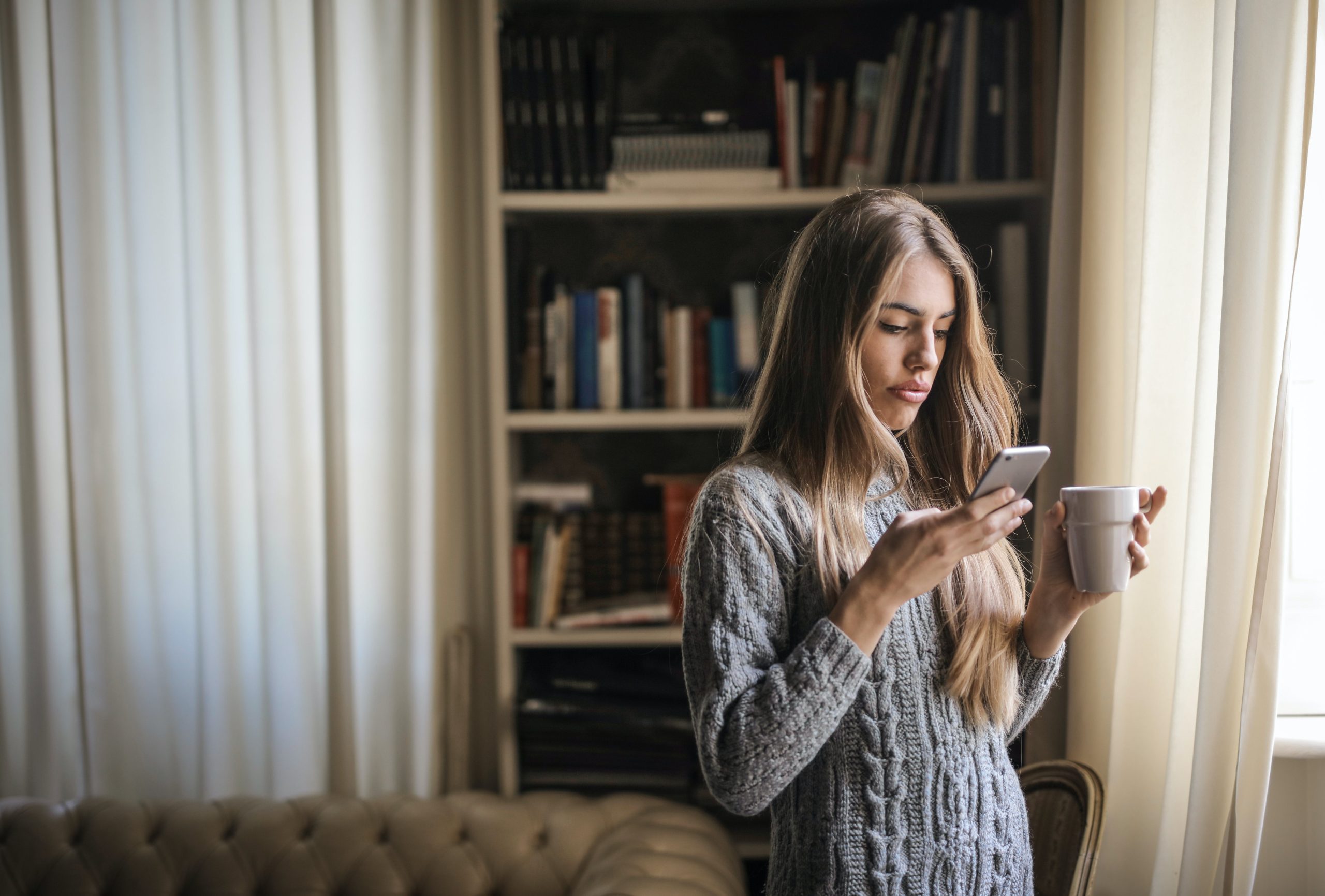In the digital age, smartphones have become indispensable tools for productivity, creativity, and entertainment. Android devices, in particular, offer a wide range of functionalities and features that empower users to accomplish various tasks on the go. One common task that users may encounter is the need to change the file type (extension) of a file on their Android device. Whether it’s converting an image file to a different format or modifying a document for compatibility, knowing how to change file types on Android can be incredibly useful. In this article, we’ll explore various methods and tools for changing file types on Android devices, providing step-by-step instructions and helpful tips along the way.

Understanding File Types and Extensions
Before diving into the methods for changing file types on Android, it’s essential to understand what file types and extensions are. A file type refers to the format or structure of a file, which determines how the data is organized and interpreted by software applications. File extensions, on the other hand, are suffixes appended to the end of file names to indicate their respective formats. For example, “.jpg” denotes a JPEG image file, “.pdf” signifies a PDF document, and “.mp3” represents an audio file in the MP3 format.
Method 1: Using File Explorer Apps
One of the most straightforward ways to change file types on Android is by using file explorer apps available on the Google Play Store. These apps offer a range of functionalities, including file management, organization, and conversion. Here’s how to change file types using a file explorer app:
1. Download and Install a File Explorer App: Visit the Google Play Store and download a reputable file explorer app such as ES File Explorer, Solid Explorer, or File Commander.
2. Navigate to the File: Open the file explorer app and navigate to the location of the file you want to change the type of.
3. Rename the File: Long-press on the file to select it, then tap on the “Rename” option from the context menu. Edit the file name to change the file extension to the desired format.
4. Confirm the Change: Once you’ve modified the file extension, tap “OK” or “Confirm” to save the changes. The file type should now be updated to the new format.

Method 2: Using File Conversion Apps
Another approach to changing file types on Android is by using dedicated file conversion apps available on the Google Play Store. These apps are specifically designed to convert files from one format to another, providing a convenient solution for users who need to change file types frequently. Here’s how to change file types using a file conversion app:
1. Download and Install a File Conversion App: Search for a reliable file conversion app such as File Converter or Online File Converter on the Google Play Store and install it on your Android device.
2. Select the File to Convert: Open the file conversion app and select the file you want to convert from your device’s storage or gallery.
3. Choose the Output Format: Specify the desired output format or file type that you want to convert the file to. Many file conversion apps offer a variety of formats to choose from, including images, documents, videos, and audio files.
4. Initiate the Conversion: Once you’ve selected the output format, tap on the “Convert” or “Start” button to initiate the conversion process. Depending on the size and complexity of the file, the conversion may take a few moments to complete.
5. Save the Converted File: After the conversion is finished, the app will prompt you to save the converted file to your device. Choose a location and confirm the save to store the converted file with the new file type.
In conclusion, changing file types on Android devices is a straightforward process that can be accomplished using file explorer apps or dedicated file conversion apps available on the Google Play Store. Whether you’re converting an image file to a different format, modifying a document for compatibility, or transforming a media file for playback, knowing how to change file types on Android can be incredibly useful for a variety of tasks. By following the methods outlined in this article and leveraging the available tools and resources, users can easily modify file types on their Android devices to suit their needs and preferences. Whether you’re a casual user or a power user, mastering the art of file type conversion on Android can enhance your productivity, creativity, and overall user experience on the platform.