Do you want to connect with your potential customers? Automated messaging on LinkedIn is the way to do that.
Typing a personalized message to every connection is not easy, especially when the number of connections is in the hundreds. With the help of automated outreach tools, you can get rid of all the stress and connect with as many people as you want.
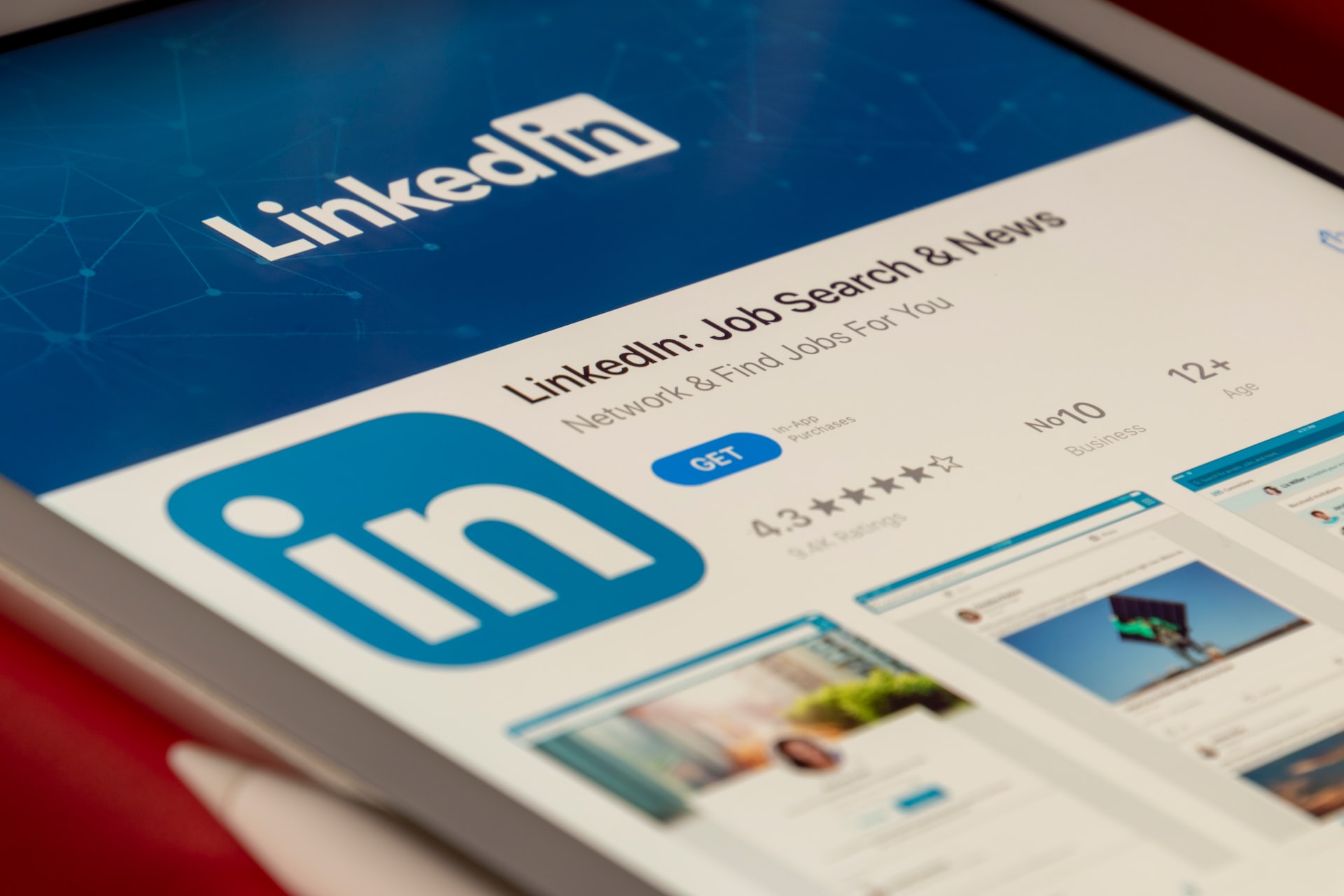
But how can you do that? What is the limit of sending messages on LinkedIn? How to send a mass message on LinkedIn? All these questions will be answered here:
What is an Automated Message?
Automated messages are pre-written messages scheduled for sending to a particular person at a specific date and time. With these messages, one can easily get hold of their connection and try to connect with them in a personalized manner. From scheduling messages to setting up features for auto-replies, you can perform almost all the tasks by automated messaging on LinkedIn.
But is it possible to automate messages over LinkedIn?
Like any other platform, it is also important to showcase an active presence on LinkedIn. But most businesses and individuals do not have enough time to maintain a social presence and kickstart a conversation. This is where you are required to use automated messaging tools.
In simple terms, LinkedIn automation uses specific tools to automate those activities that are usually performed manually. These activities include sending connection requests, follow-up messages, and much more.
These tools are designed to imitate human behavior and carry the basic LinkedIn activities. With the help of these tools, the major time and efforts of an individual are saved. Some of the major benefits of the LinkedIn automation tool are:
- Collection of data for creating the campaign.
- Making it easy to run personalized campaigns.
- Integration of several marketing tools for making an effective omnichannel campaign.

How many messages can you send on LinkedIn? Octopus CRM
Before starting with LinkedIn automation, one major question that needs to be answered apart from how to send a mass message on LinkedIn is: how many messages can you send daily?
As such, there is no limit on how many messages are feasible for sending on LinkedIn. Still, if you are sending 100 messages to 100 different people, there are chances that LinkedIn might detect your account and restrict it.
So, how can one safeguard their account and still use the amazing features of automation tools?
With the help of a LinkedIn automation tool like Octopus CRM! Here’s how:
How to Send a Mass Message on LinkedIn Using Octopus CRM
Sending mass messages on LinkedIn is not at all an easy task. Reason: the guidelines laid by this prestigious platform. LinkedIn does not allow the use of automation tools. But using a Chrome extension such as Octopus CRM can save your account from getting banned. It is a simple and easy tool that serves almost all purposes like scheduling content and messages, nurturing leads, managing multiple accounts, etc.
Focusing back on the topic, let’s see how one can use the Octopus CRM LinkedIn outreach automation tool for sending messages in bulk:
Step 1:
For sending mass messages on LinkedIn, first, transfer all your contacts to the Octopus CRM platform. Then select all the contacts you want to message from the My network page. You can also do it by going on to the search panel option. Filter out all your first-level connections and transfer each one of them to the messaging campaign on the Octopus CRM.
Step 2:
When all your contacts are imported, the next step is to do is compose a message. The best part about this tool is that there are specific buttons installed for company, position, first name, and last name details. With this, you can create a personalized message instantly. Some people might not be aware of this, but personalization is one of the major concepts that will make or break your outreach campaign.
Step 3:
You must decide on how many contacts you plan to message. When that is done, the next thing is to press the Launch button. Now every user you have selected in the list will get a personalized message according to the information you have given to the Octopus CRM. In addition, you can check out all the sent texts in the direct message section on LinkedIn.

Mass messages on LinkedIn (Examples)
The message that one sends over LinkedIn plays quite a crucial role in building the first impression. Therefore, you should do it in a well-planned manner. Let’s see a few examples of how you can do it.
Example1:
Sending Connection Request:
This is the initial message that you send to start chatting. For this, you need to highlight the similarity of the industry and the shared connection you have with your connection.
Hi Lucy, I recently came across your profile and saw that you, too, are a Content Writer. I am reaching out to connect with someone in the same field as I am. It will be lovely to make your acquaintance.
Example 2:
Forming Bonds:
This example lets you understand how to send a relationship-building message to your connections.
Hello John, I have a question related to SEO for you.
What are some black hat SEO practices that businesses should avoid at any cost? And what white hat practices would you recommend for a business?
Thanks,
Matilda
Example 3:
Offers:
With the help of the following example, you will be able to understand how you can pitch to your next client over LinkedIn.
Hello Susan,
I hope you are all doing well. To start the YCOMS business journey, we were in search of some great investors. Following our successful SYNOPSIS project, we planned to close our first round of investors.
After browsing through LinkedIn, I found your profile, and it seemed you might be interested in this offer.
If you are keen on working with our company, please let me know so we can talk briefly about it.
Thank you for your time.
Karl
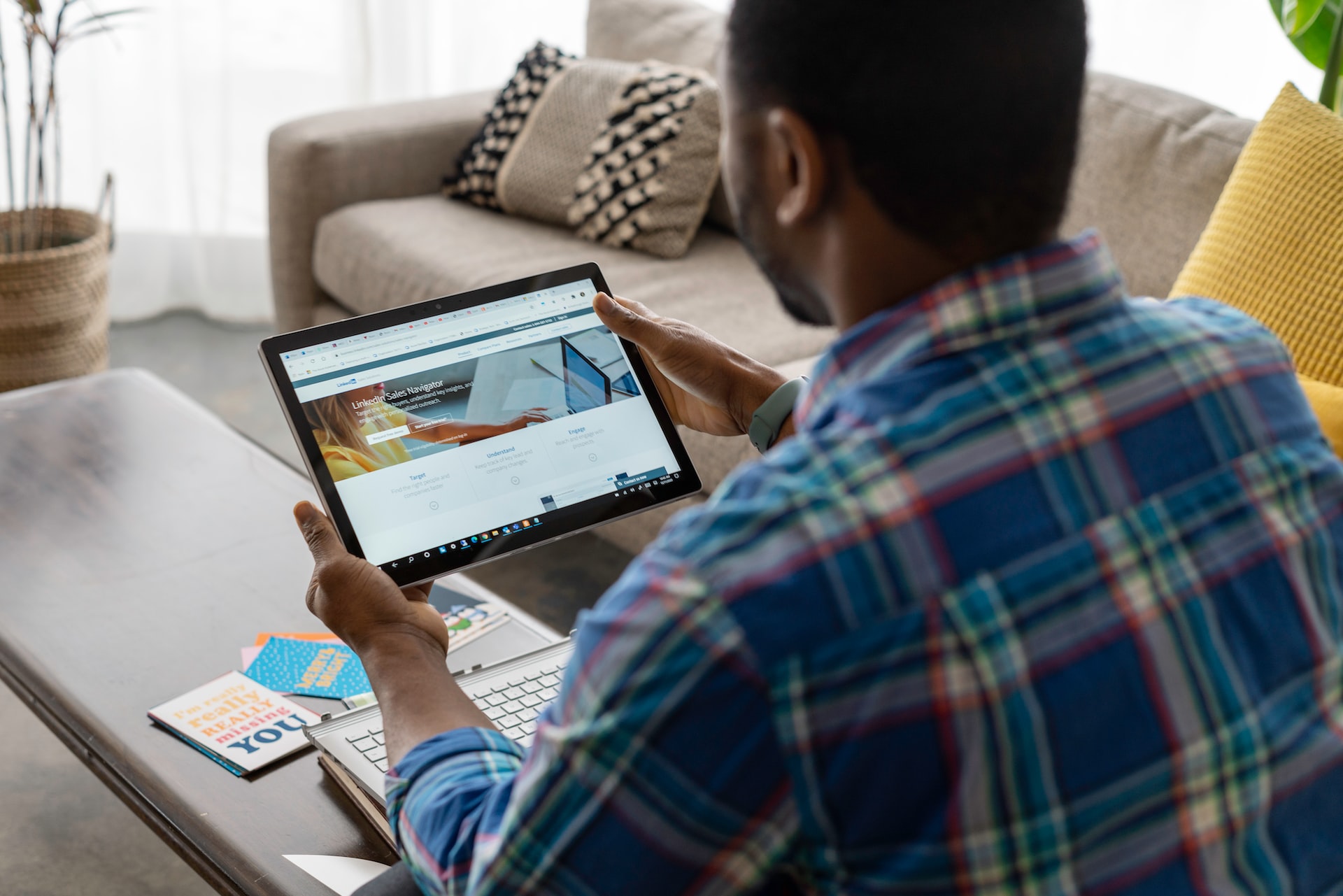
How Can I Send a Message on LinkedIn in Bulk?
If you are not keen on using a third-party tool to send messages, then you can use LinkedIn’s own messaging platform.
- First of all, go to your Inbox section, which is on the right side of the navigation bar.
- Then on the top left corner, there will be a new message icon shaped like a square with a pencil. Press on that to start chatting.
- Type the recipient’s name on the “to” section, and you will get a list of names who are your connections over LinkedIn. Click on the name to add them.
- Keep adding the recipients until all the people you want to send messages to are added. After that, click on the subject section and write what the message is all about in one line.
- If you are not keen on letting the recipients know about each other, you can deactivate the box that allows the receiver to see each other. After that, click on the send. Button.
This method can be a little time-consuming and tedious, but this is the only way out if you want to accomplish sending mass messages on LinkedIn.
FAQ
What can you automate on LinkedIn?
You can automate many things over LinkedIn, like adding new connections, publishing content, sending messages, auto replying, etc. This way, users can streamline their LinkedIn activities without getting overburdened. Using the LinkedIn automation tool, you can even check out how well your account is performing over LinkedIn and plan how to direct your activity towards growing the account.
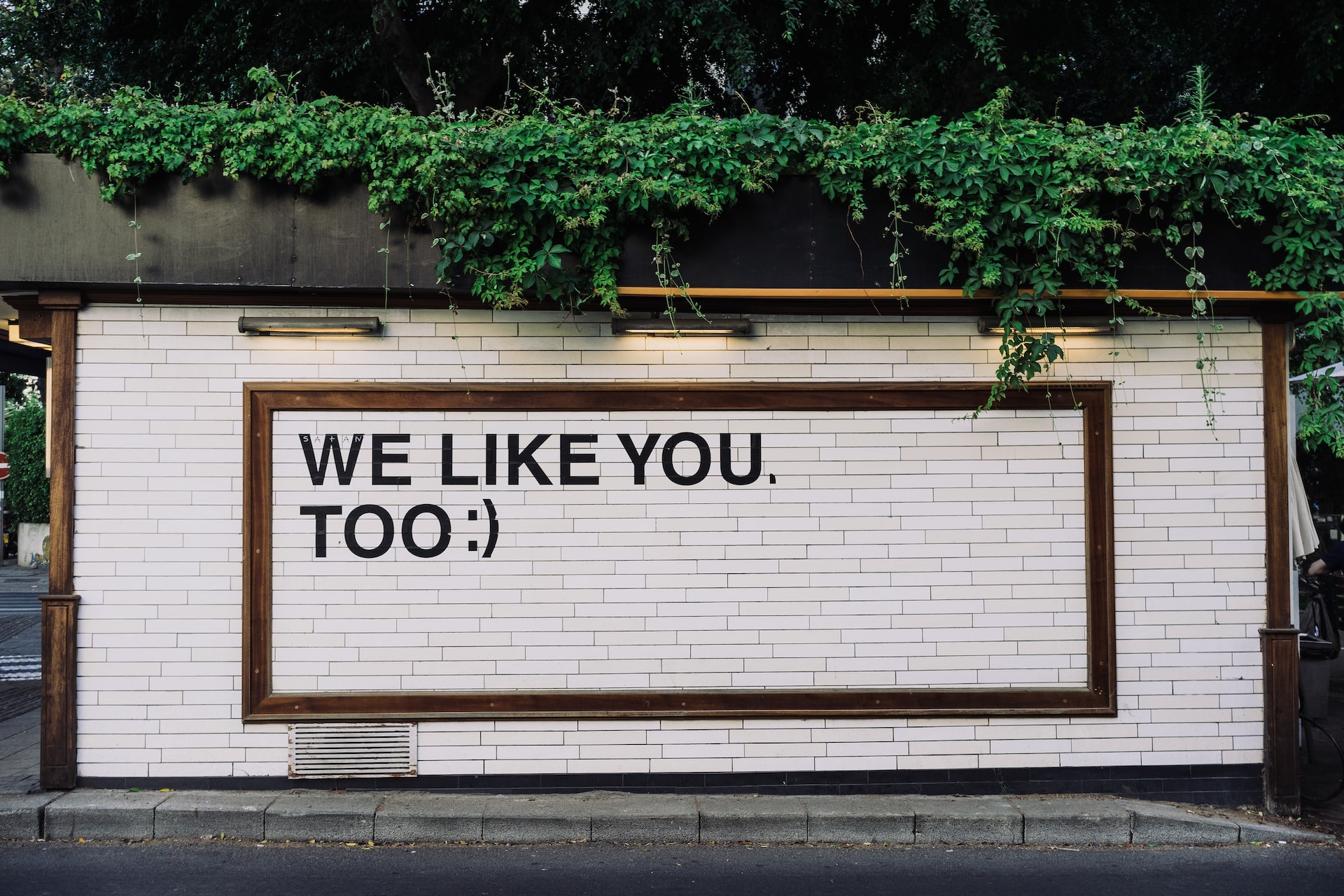
How do I send a system-generated message?
A LinkedIn user has two options for sending a system-generated message over LinkedIn. First, select all the desired receivers on the compose mail option. After that, you have to start typing the message. Once it’s all done, you need to hit on the send option.
The next way is to conduct manual research for your potential client. Then type the message to each selected individual. But remember, your message will only appear in the inbox when connected to them. So, do send them a connection request first.
How do I send a message to all members of a LinkedIn group?
For this, you need to go to the topmost place on your homepage. There select the groups you want to send a message to. Next, click on the number of people in the group in the top right corner and click on send a link under their name. Finally, an inbox dialog box will appear where you can compose the message and click on the send option.
How do I send a bulk message to a LinkedIn recruiter?
LinkedIn Recruiter is a platform where you can hire talented professionals you want to see in your team. For this, you need to sign onto this platform. After you are done signing in, follow these steps:
- Move the cursor to the profile picture on the top of the homepage and click on the product settings option from the drop-down menu list.
- Select the Preferences option.
- After that, you will be headed to the preferences page option. Click on the edit option on the right of Enable bulking messaging restrictions. Now you are all set to send mass messages.
